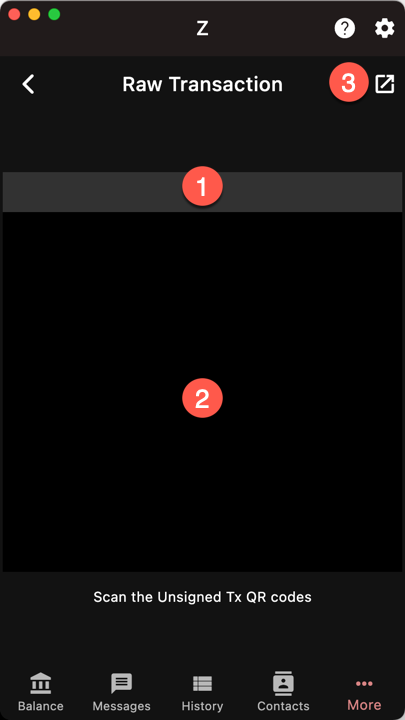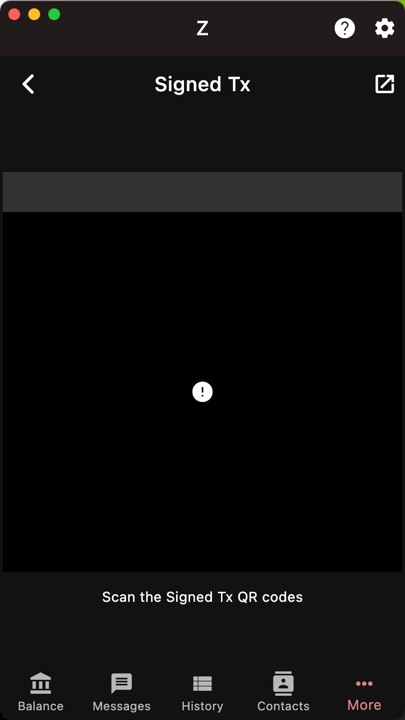Cold Wallet
See Cold Storage.
The Cold Wallet feature uses two devices running Ywallet.
- the first device has the viewing key and is connected to the Internet. It can synchronize and report the account balance, but it cannot spend
- the second device has the secret key but is disconnected from the Internet. It can sign transactions prepared on the first device
By keeping the secret key on a device that remains offline permanently, the account cannot be hacked by remote access. It offers the highest level of security.
Note that this is different from having a second device that has your secret key as a backup. Because as soon as you active it, the device comes online and may get compromised.
The key aspect of a cold wallet setup is that the second device can sign transactions multiple times while remaining offline.
Step 1 - Make the unsigned transaction
The transaction is prepared normally. Once it reaches the transaction report page, use the cold button.
Step 2 - Sign the transaction
The wallet (1) now shows an animated QR code. The unsigned transaction is too large to fit in a single QR code, therefore it is split into a sequence of images.
On the offline device, open the sign menu: More/Sign.
Make sure that you have selected the account that holds
the secret key.
If your devices are close to each other and they can scan the QR codes, scan them until the progress bar fills up.
Otherwise, save the transaction to a file and transfer the file to the second device (via USB drive for example).
- Progress bar
- QR code camera
- Open unsigned transaction file
Step 3 - Broadcast the signed transaction
Then after the transaction is signed, repeat the same process to bring the signed transaction back to the first device. It will be shown as animated QR codes on the offline device.
Select More/Broadcast on the online device
and scan or load the signed transaction.
Congratulations, you have made a cold wallet transaction.